Introduction
This guide explains how to create foreign exchange transactions on the web, without using the Trade Loader spreadsheet.
Permissions
This is a permission-based feature, please contact your Chatham representative to have this module enabled for yourself or others in your company.
Create an FX transaction
From the home screen, navigate to Trading > Create FX Transaction:
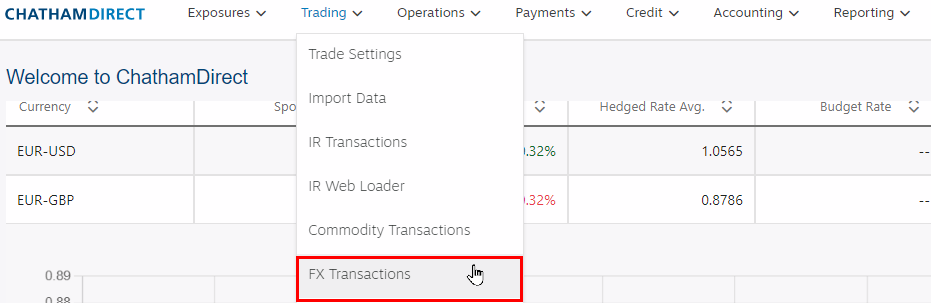
On the next page, click the Add New Trade button:

Enter the trade economics details. Fields with values already set up for your company (for example, Sponsor Legal Entity) will auto-populate as you type:

The display currency box is required for either the buy or sell currency. This indicates the notional currency displayed on the web and in reports.
- Note: Spot Rate field is optional
Click Next then fill out the trade descriptive fields:

If you require regulatory reporting, you can enter the information on the next page:

Note: If you do not need this information, simply leave the fields blank and click Next.
You will then be asked if you want to manually add more trades:
If you click Yes, choose whether to create a copy of your last trade:

Clicking Yes again copies the previous trade you entered, but you can edit any fields for the second trade (for example, change the Sponsor Legal Entity as seen below). Remember, you will be required to enter a different Internal Reference Number (IRN) for the second trade:

Once you have added your additional trades or clicked No on the screen to add more trades, you can review what was entered:

On this page, you may edit a trade with the pencil icon or delete a trade with the trash bin icon. If you need to add another trade, click Add New Trade at the top. Once you have reviewed the trades, click Save.
Next, you will see the FX Trade Loader Summary page:

For manually entered trades, to view the full trade in a new browser window click the Open Trade icon. For clients that use the accounting workflow, the accounting status appears under the Internal Reference Number (IRN):

